WebM is an open-source, royalty-free multimedia format that supports Vorbis audio streams and VP8 video streams. It is available in HTML5 and various streaming services, and is supported by most popular browsers, including Chrome, Opera, and Firefox. However, one problem with WebM files is that they are not supported by most devices and you need to convert them to a more compatible format like MP4. This article lists 5 free WebM to MP4 converters for you to complete the conversion without losing quality.
Table of Contents
Convert WebM to MP4: Differences You Need to Know
Before converting, keep in mind that simply changing the file extension from WebM to MP4 will not solve the WebM video playback problem at all. Because the codec or other data information is not converted at all. You will need to rely on third-party video converters or online tools to encode .webm as an MP4 file with a specific codec. Before you move on to the ways to convert WebM to MP4, here is a comparison table for your reference.
| WebM | MP4 | |
|---|---|---|
| File extension | .webm | .mp4, .m4a, .m4p, .m4b, .m4r, and .m4v |
| Audio codecs | Vorbis, Opus, WebVTT text tracks | MPEG-2/4 (HE)-AAC, MPEG-1/2 Layers I, II, III (MP3), AC-3, Apple Lossless, ALS, SLS, and others |
| Video codecs | VP8, VP9, AV1 | H.264/MPEG-4 AVC, HEVC/MPEG-H Part 2/H.265, MPEG-2 Part 2, MPEG-4 ASP, H.263, VC-1, Dirac, etc. |
| Streaming supported | Built for Internet streaming | Easily upload to websites and copy files |
| Supported devices | Can’t be opened directly on computer, iPhone, iPad, etc | Playable on all devices |
| MIME Type | video/webm, audio/webm | video/mp4 |
| File size | Small files | Large files |
5 WebM to MP4 Converters – Convert WebM to MP4 for FREE
Choosing a great WebM to MP4 converter is important for fast and smooth video conversion. This allows you to easily complete the conversion without losing quality for free. When it comes to video converters for Windows and Mac computers, there are many programs, ranging from free to paid to full-featured ones. The online or desktop WebM to MP4 software used in our tutorials is reliable and you don’t have to worry about the security.
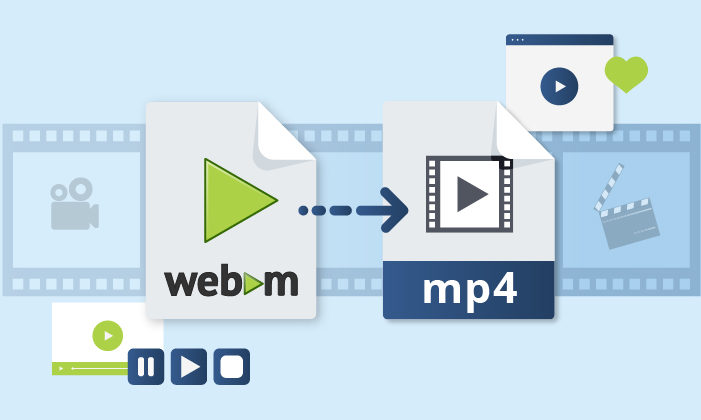
Option 1: CloudConvert Online WebM to MP4 Converter
For users who do not want to download third-party video converter software, and for those whose WebM files are not too large and do not have batch task requirements, using an online converter would be a good idea. For one thing, it usually has file size limits, ranging from 50MB to 1GB. On the other hand, a premium license is usually required to complete the conversion in bulk. There are many secure online WebM to MP4 converters on the market, such as CloudConvert, FreeConvert, Zamzar, etc. This tutorial takes CloudConvert as an example.
CloudConvert is a full-featured online video converter that supports a wide range of files, from audio, video, documents, ebooks, images, to presentations. It can convert up to 27 formats, such as WebM, MP4, MOV, OGG, and more. It provides more options when converting, including encoder selections among the X264, X265, and AV1 codecs, as well as choices to change CRF, resolution, and FPS. You can quickly convert your videos without signing up or viewing intrusive ads. Note that there are up to 25 free conversions per day. Check out the following tutorial on how to convert WebM to MP4 online.
STEP 1. Visit its official website and go to “Tools” > “Video Converter” > “WEBM Converter” > “WEBM to M4A”.
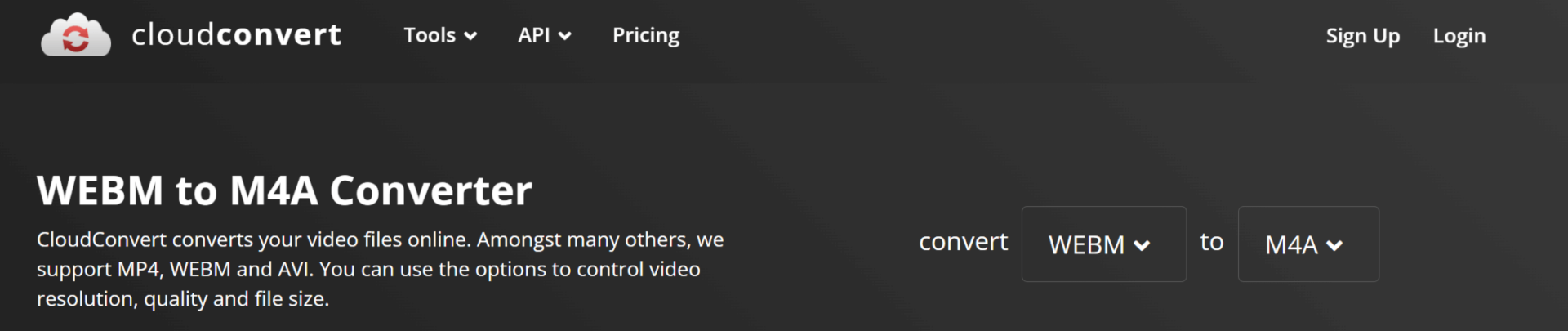
STEP2. Click on “Select File” to upload your WebM file from your computer, URL, Google Drive, Dropbox, or OneDrive.
STEP3. Simply click on “Convert” to start your conversion. When it’s finished, just download and save it locally.
Option 2: Convert WebM to MP4 Using VLC Media Player
Most video formats can be played on the VLC Media Player, but you might be surprised at its ability to convert video files for free. For example, it can help you convert videos to any format you want, such as WebM, MOV, HEVC, MKV, WMV, etc., without additional codec packages. You can also use it to convert videos for specific platforms, including PSP, TV, or YouTube. It works on macOS, Windows, Unix, iOS, and Android devices. Here’s how to convert WebM to MP4 using VLC Media Player, using Windows as an example.
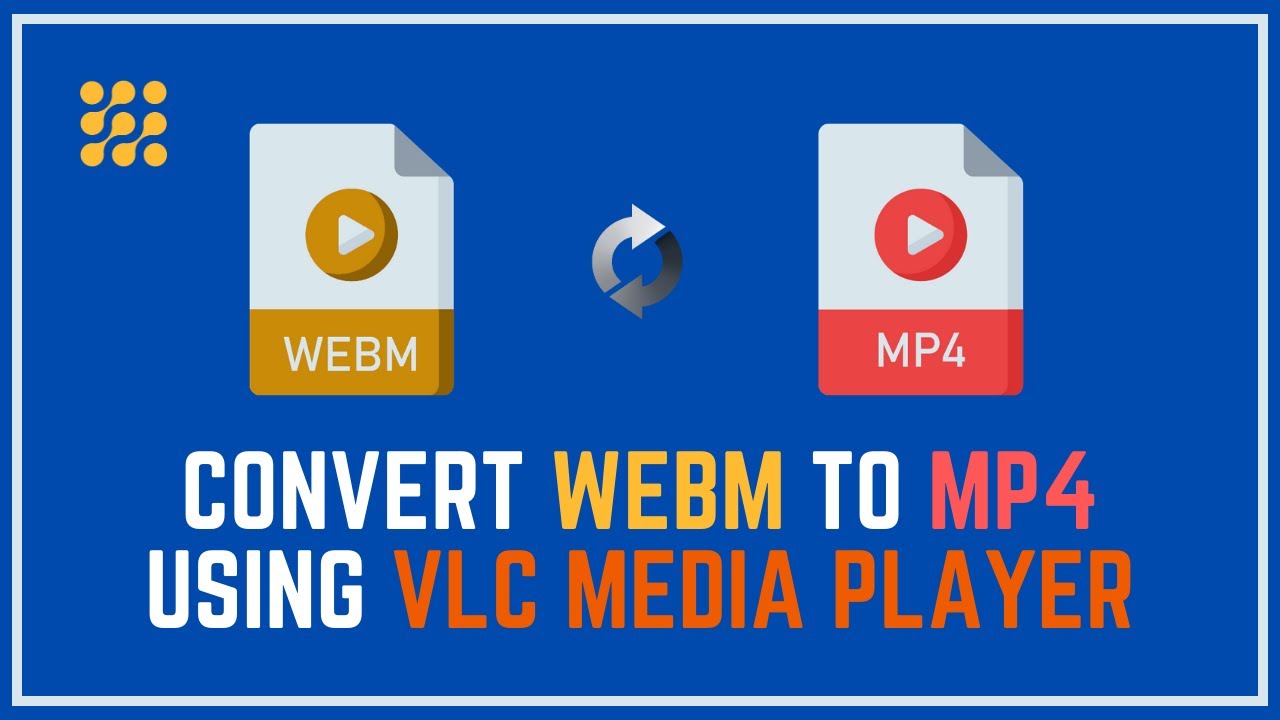
STEP 1. If you do not already have VLC, directly download and install it for your Windows operating system by visiting the VLC official website.
STEP 2. Run VLC Media player. Click on the “Media” tab in the upper left corner or open the menu directly with the hotkey code CTRL + R. Then select “Convert/Save”.
STEP 3. Click on the “Add” button and browse the WebM file you need to convert. Click on the “Convert/Save” at the bottom of the window.
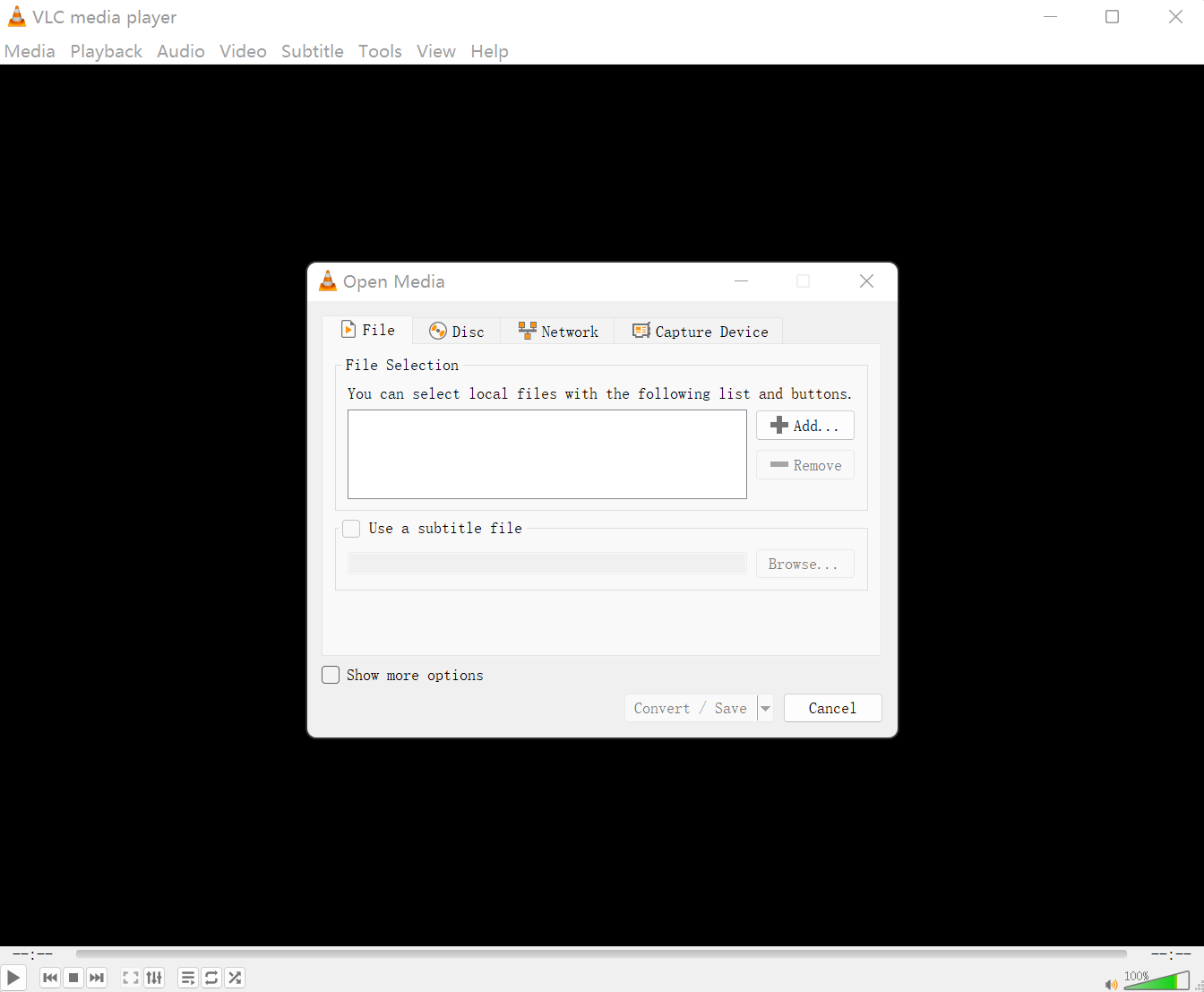
STEP 4. Choose the “Video – H.264 + MP3 (MP4)” from the “Profile” section and click on “Browse” to save the converted file to your destination folder. Then start your conversion by clicking on the “Start” button.
Tips
To ensure that the generated video has the same settings as the original video, we recommend that you click on the wrench button next to the “Profile” menu to select your video codec settings. Just go to the “Video codec” tab > choose H-264 from the “Codec” menu > select “Same as source” from the “Frame Rate” menu > click on the “Resolution” tab and make sure all options are set to “Auto” “Audio codec” > check the boxes next to “Audio” and “Keep original audio track” > “Save”.
Option 3: Convert in Batch with Third-party WebM to MP4 Software
In addition to the above methods, there are a number of third-party programs on the market that allow users to perform conversions on Mac or Windows with extremely high speeds, such as WinX, VideoProc Converter, Wondershare UniConverter, Handbrake, etc. They support conversion among various formats and codecs, including MKV to AVI, WebM to MP4, MOV to MP3, YouTube to FLAC, and more. With some of their high-end functions, you can also edit, merge, or compress your video file before converting. Today we take Handbrake as an example. Check out the following tutorial on how to convert WebM to MP4 without losing quality on Mac.
Handbrake is a completely free, open-source, cross-platform lightweight converter. It has several easy-to-use presets that enable you to easily change the quality and scale of the resulting MP4 files. You can also select the universal profiles for fast or high-quality WebM video conversions. In addition to encoding WebM VP8 or VP9 videos, it provides many other features with some challenging terminologies, such as making chapters and captions, changing dimensions, adjusting frame settings, adding filters, encoder level, etc.
STEP 1. Free download and install Handbrake software on your Mac. Then run it.
STEP 2. Click on the “File” option from the “Source Selection”, and click on the “Open” to import your WebM file.
STEP 3. Choose the presets from General, Web, Devices, Matroska, Hardware, and Production. To make sure you will choose the best preset for your video, remember to look at the resolution and FPS (frame rate) next to “Source.” The higher the quality, the larger the file. If you don’t want to zoom in or out when converting, you can check the resolution and find a preset that matches it.
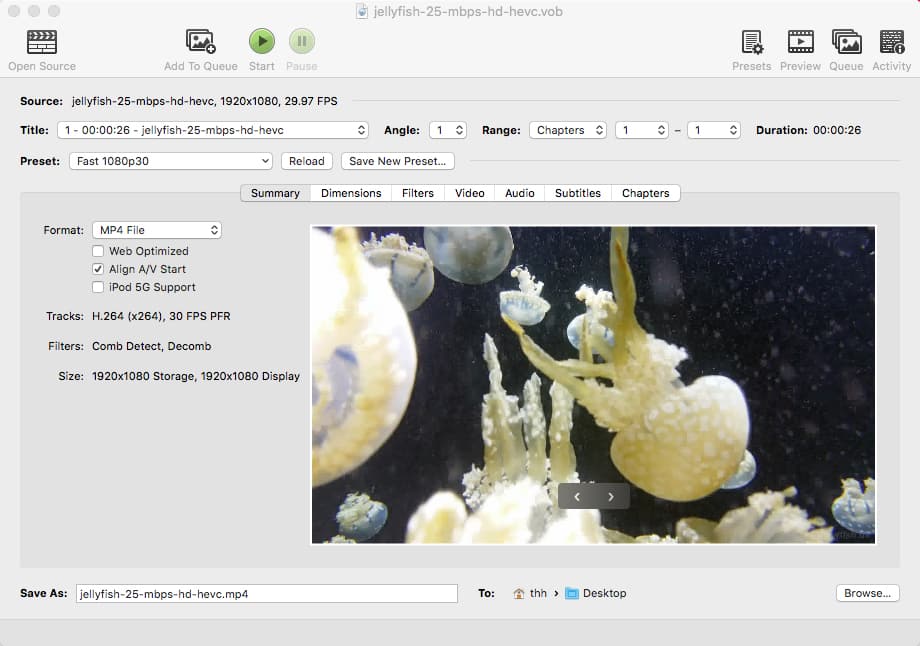
STEP 4. In the “Summary” tab, select MP4 as your output format. Go to the “Video” tab and use H.264 (X264) as the encoder from the drop-down menu. We recommend that you make the framerate (FPS) the same as the source.
As for Encoder Options, you can set it to Ultrafast to ensure fast speeds. And here is the Constant quality settings for your reference:
18-20 for SD video
20-23 for high quality video
23-28 for 4K UHD content
STEP 5. Click on the “Browse” > “Save As” and select your preferred destination folder. Then simply click on the “Start” button to complete the process.
Notice
Please note that if you want to convert 4K HDR WebM to MP4 4K video and retain the high dynamic range with peak brightness, you can try tuning the RF parameters and exporting for testing until you find the best range.
Option 4: Simply Convert WebM to MP4 with Chrome App
The Chrome Web Store has several applications that can help you quickly and easily convert WebM to MP4. If you use Google Add-on a lot, try it now. It’s a fairly straightforward process. With just a few clicks, you can simply complete the conversion and enjoy it on any device that supports MP4 playback. The best part is that you don’t need any special software or technical knowledge to do this. All you need is a Chrome browser and the “WebM to MP4 Converter” app.
After testing, we finally chose online video converter VideoConvertPlus, which supports conversion of WebM to output formats such as MP4, MOV, AVI, MPG raw MPEG-1 video, WMV, GIF, OGG, and DVD MPEG-2 format. See the detailed steps blow:
STEP 1. Open the Google Chrome browser and go to the Chrome Web Store by typing “chrome://extensions/” in the URL bar. Search for “Video Converter” and find one that best suits you. Here we take “Video converter online VideoConvertPlus” as an example.
STEP 2. Click on the “Add to Chrome” > “Add extension”. Then it will appear to the right of the address bar. Click on the icon to open the app. Note that you need to wait 10 seconds before using.

STEP 3. Click on “Enter” and choose MP4 as the video output format. Then upload your WebM file from your computer by clicking on the “Select video”.
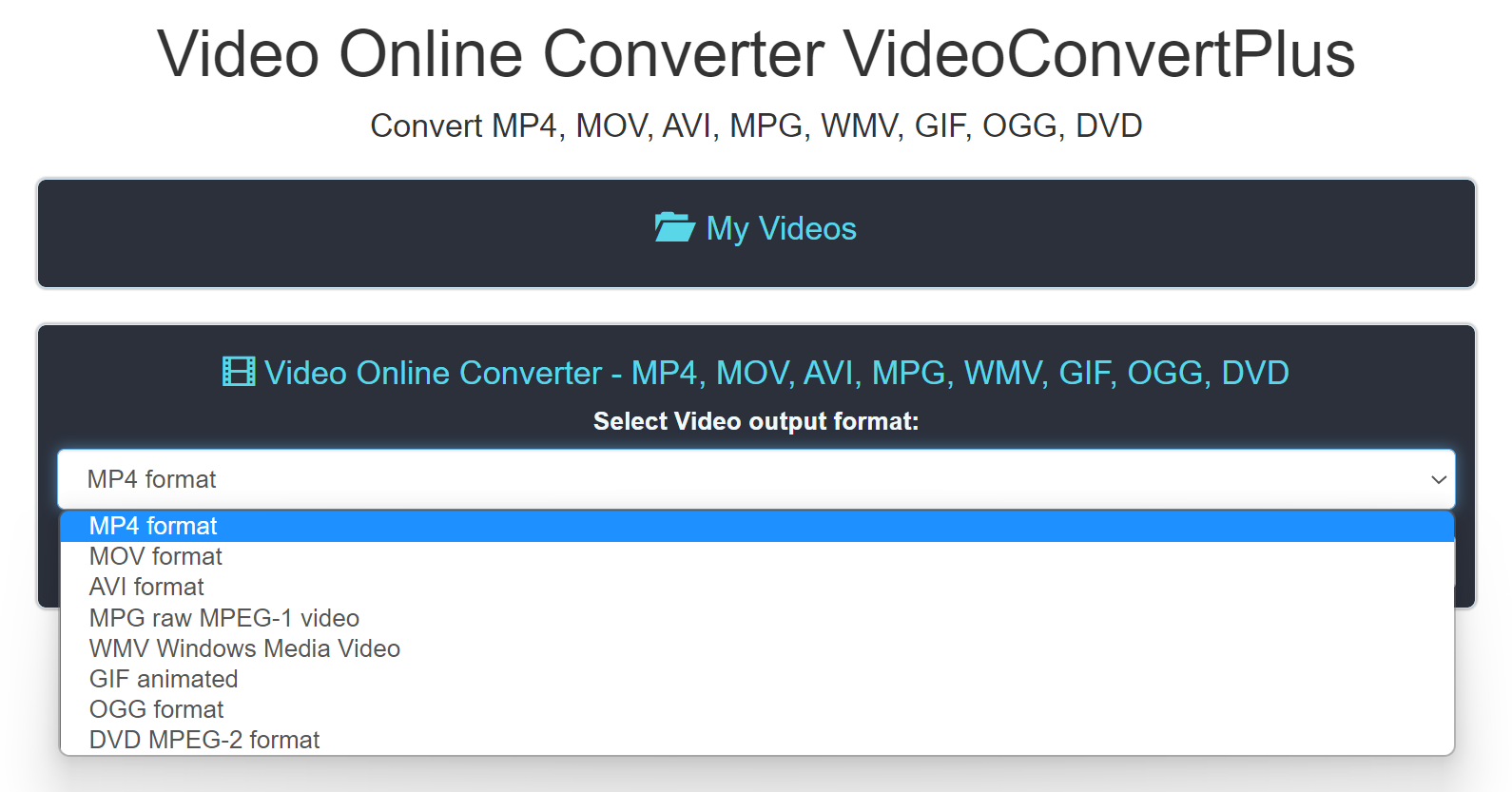
STEP 4. Start the conversion process by clicking on the “Convert” button. Depending on the size of the file, the conversion process may take a few minutes to complete. Once the conversion process is complete, click on the “Download” button to save the MP4 file to your computer.
Option 5: How to Convert WebM to MP4 via FFmpeg
FFmpeg is a free command line tool that allows you to easily transcode, edit, record, extract audio, create animated GIFs from video, and more. It supports a wide range of multimedia formats, so you can use it to quickly convert WebM to MP4 or any format.
As a powerful WebM to MP4 converter, FFmpeg cleverly identifies the output streams as h264 (libx264) and AAC (native) and wraps them into the MP4 container. Specifying a stream or container type is not necessary . If you simply remix WebM files into MP4 using the commands “-c:v copy” and “-c:a copy”, the MP4 videos you generate may still be incompatible with some MP4 players. Now, we’ll guide you through the detailed steps.
STEP 1. Download FFmpeg from the official website https://ffmpeg.org/download.html. Choose the version that matches your operating system and download it. Once downloaded, extract the zip file to a location on your computer.
STEP 2. Open the Command Prompt on your Windows or Terminal on macOS or Linux.
STEP 3. Navigate to the directory where you extracted the FFmpeg files using the “cd” command. For example, if you extracted the files to the “Downloads” folder on Windows, you would type “cd C:\Users<username>\Downloads\ffmpeg-4.4-full_build\bin” and press Enter.
STEP 4. Type the following command in the Command Prompt or Terminal:

Replace “input.webm” with the name of the WebM file you want to convert, and “output.mp4” with the desired name of the MP4 file.
Tip
The command uses the libx264 video codec to encode the MP4 file, with a slow encoding preset and a constant rate factor (CRF) of 22. The audio codec is copied over from the original WebM file.
If you want to downsize 4K to 1080p or specify a resolution, use a command like ffmpeg -i input.webm -vf scale=1920×1080 output.mp4.
STEP 5. FFmpeg will start the conversion after entering the command. You can monitor the progress in the Command Prompt or Terminal. Once the conversion is complete, you’ll find the new MP4 file in the same directory as the original WebM file.
Note
The conversion process may take a few minutes depending on the size and complexity of the WebM file, as well as the processing power of your computer.
Comparison Table of 5 WebM to MP4 Converters
To help you quickly choose the conversion method that works best for you, here is a detailed comparison chart for your reference.
| Online Conversion | VLC Media Player | Third-party Tool | Chrome App | FFmpeg | |
|---|---|---|---|---|---|
| Platform | Any platform | macOS、Windows、Unix、iOS, and Android | macOS and Windows | Any platform | macOS, Windows, Linux |
| User-friendly interface | √ | × | √ | × | × |
| Batch conversion | × | × | √ | × | × |
| Change resolution and FPS | √ | √ | √ | √ | √ |
| Plays WebM videos | × | √ | × | × | × |
| Easy-to-use presets | × | × | √ | × | × |
| Crop and merge clips | × | × | √ | × | × |
Bottom Line
WebM is an excellent video format that provides high-quality video and is ideal for video streaming. However, if you can’t play a WebM video file on your Windows or Mac, you can convert it to a compatible format. This article presents 5 ways to convert WebM to MP4 for free. Hope they are all effective and can provide you with high quality results.
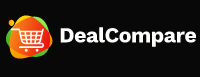
![[FREE WebM to MP4 Converter] Convert WebM to MP4 in 5 Ways](https://artechtips.com/wp-content/uploads/thumbs_dir/Best-NFT-Marketplaces-for-Beginners-qk2tnnuaarlummqirnfjy5f5nanzcqcfby765yr9rw.jpg)
![[FREE WebM to MP4 Converter] Convert WebM to MP4 in 5 Ways](https://artechtips.com/wp-content/uploads/thumbs_dir/iMessage-and-FaceTime-not-Working-on-iPhone-14-qk2tnnuaarlummqirnfjy5f5nanzcqcfby765yr9rw.jpg)



