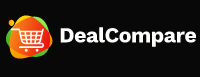“How can we download X video (formerly Twitter)?” I’ve recently noticed many users asking similar questions on platforms like Reddit and Quora. Recent transformations to Twitter involve its rebranding as X and the introduction of Twitter Blue, with the announcement that subscribers can directly download videos released after July 25, 2023, within the app. However, this accounts for only about 0.5% of the active user base. For the hundreds of millions of inactive subscribers, how to achieve free HD X video download, especially with the API changes taking place?
In this guide, we will explore quick and free methods to download Twitter videos for offline playback on iOS, Android, and computers. We will also explain the video download feature for Twitter Blue subscribers.
Free HD X Video Download on Your PC or Mac
When you see an interesting or meaningful Twitter video on your computer, turn to an online xvideos downloader to save it. It’s the simplest and quickest method so far, requiring no downloads or installations of any third-party software. Here we take the sss Twitter downloader as an example.
With this online tool, you can download as many X/Twitter videos as you like. It comes with a fast speed so that you can get a downloadable link in about 2 seconds. Each video is available for downloading with at least three quality options. See steps below:
Step 1. Find the video you want to save from Twitter and copy its link.
Step 2. Go to the sss Twitter video downloader website in a new tab and paste the URL in the input field. Then click on the “Download” button on the right.
Step 3. In a couple of seconds, you will see a page with 5 links for saving. Then click on the “Download HD 1080 x 1920” button or other quality options to download X video for free.
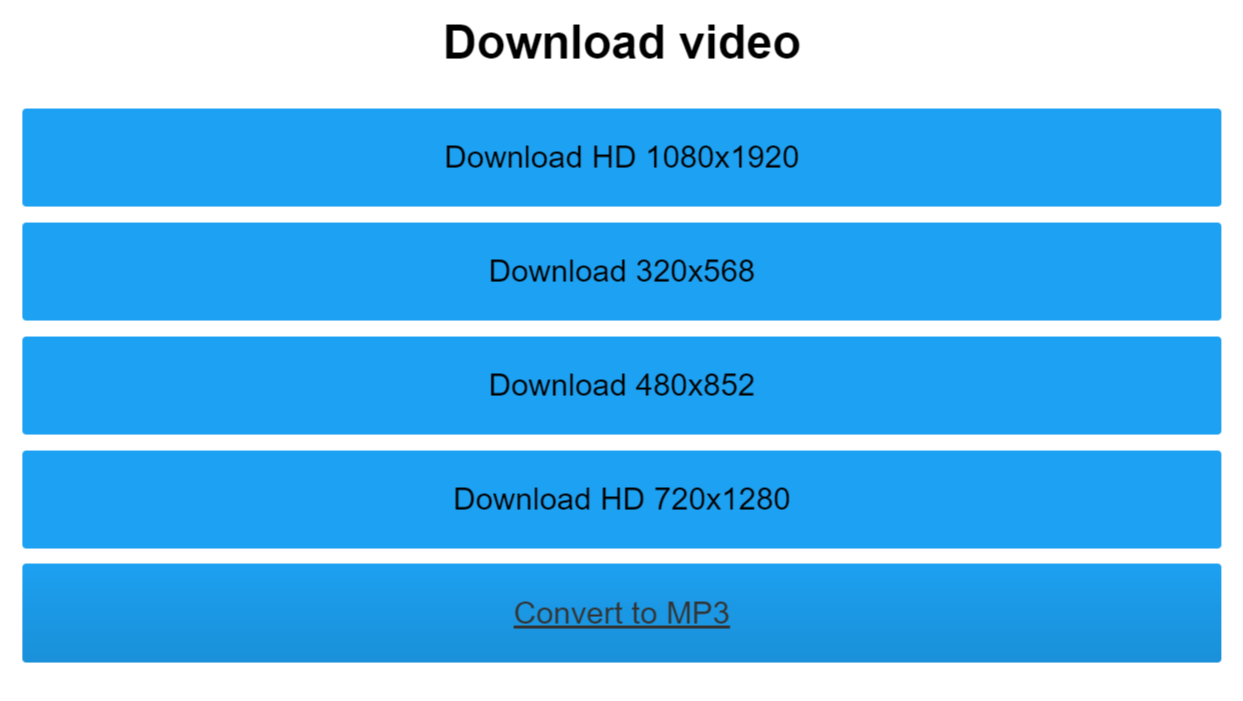
How to Download X Video on Your Android Devices
Unlike the method mentioned above, saving X videos on your Android devices requires downloading a third-party app. But don’t worry, the whole process is still relatively simple, allowing you to complete the download quickly. Check out the tutorial below:
Step 1. Download and install the free +Download app on your Android device.
Step 2. Find the video you want to download and tap the share button below it. Then choose “Share via” and the +Download will appear in the list. Click on it and the video will start downloading automatically.
Note
If the video doesn’t download automatically, click on the download button. You may also need to grant it permission to store videos on your device. Simply select the “Allow” option if the system asks.
X Video Download Shortcuton on iPhone
Usually, iPhone and iPad users have to put in more effort than Android users to save videos. Fortunately, this article will introduce an easier and faster method for you. The X video download Shortcut app will help you make it for free. Here is the detailed steps:
Step 1. Visit the tvdl.app using Safari on your iPhone or iPad and click on the “DOWNLOAD LATEST VERSION. Then the TVDL 4.0.0 will be stored in your device.
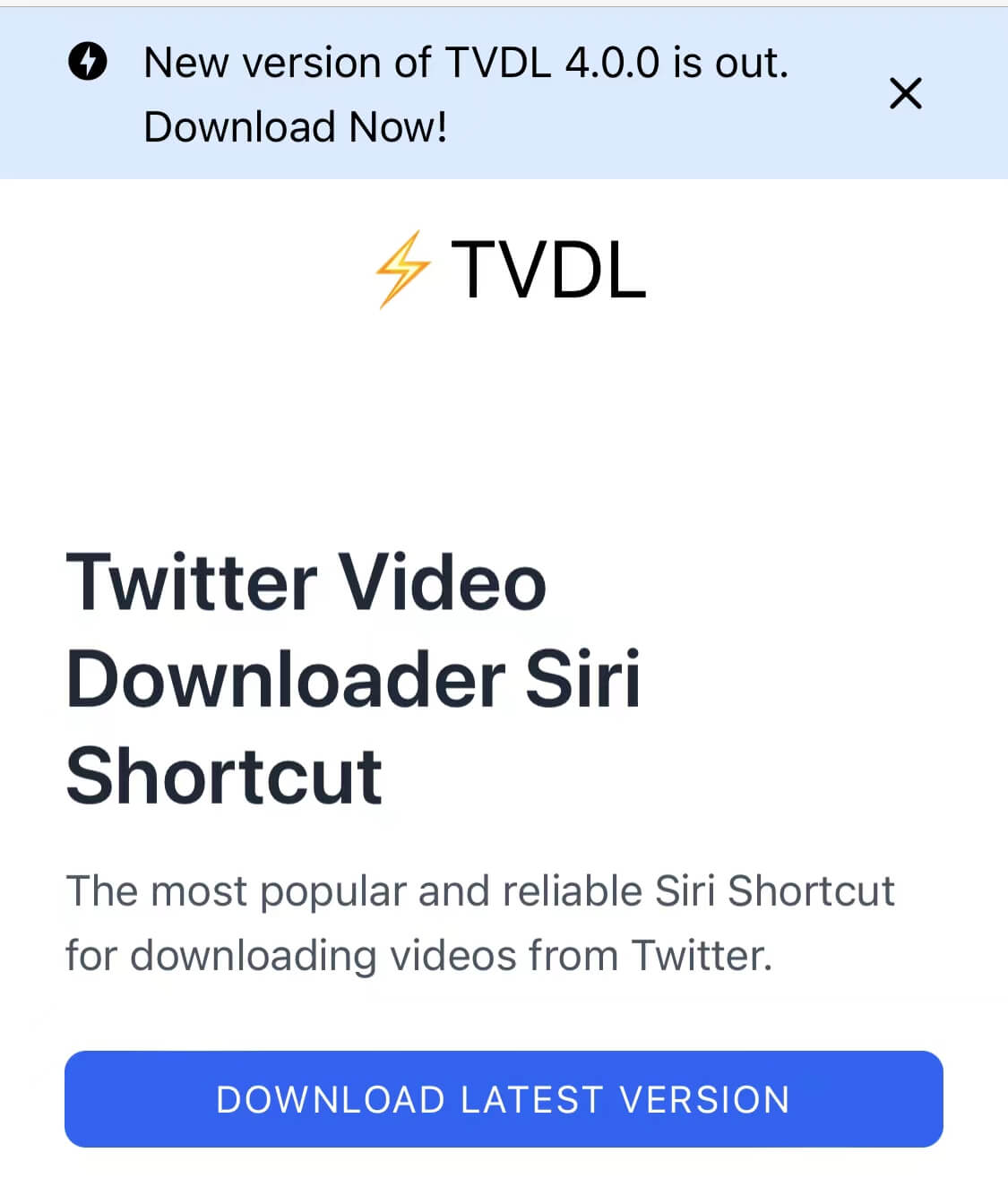
Note
If you’re using an older iOS version like 14 or earlier, be sure to enable untrusted shortcuts before clicking on the link.
Step 2. Open the video in your Twitter app and click on the share button > “Share via” > “TVDL v4.0.0.”. If you’re using Twitter in an iPhone browser, just click on the share button > “Share Tweet via” > “TVDL v4.0.0.”.
Step 3. Click on the “Allow Once” or “Always Allow”. Then choose the desired video quality, and you complete the xvideo download.
You may also like: 5 TikTok Video Downloader No Watermark HD in 2023
Leveraging Browser Extensions for Twitter X Video Download
Browser extensions have become a convenient and widely used method for downloading Twitter videos, offering quick and seamless integration with your browsing experience. By 2024, browser extensions are expected to further enhance their compatibility and efficiency with Twitter’s evolving video architecture. Here’s a detailed explanation of how you can use a hypothetical browser extension called “TweetSaver” to download X videos:
Installation and Setup:
First, locate a reputable and updated browser extension for downloading Twitter videos, such as “TweetSaver.” Install it from the official web store of your preferred browser (e.g., Chrome Web Store, Firefox Add-ons). Once installed, the extension will typically place a small icon on your browser toolbar for easy access.
Downloading Process:
When you encounter a Twitter video you’d like to save, follow these steps:
- Navigate to the tweet containing the video.
- Notice that the “TweetSaver” icon on your browser toolbar should now be activated when you’re on a tweet page with a video.
- Click on the extension icon, and it will scan the tweet for downloadable content.
- Choose the desired video quality (e.g., HD, SD), and the extension will begin fetching the video.
- Once the download is complete, the extension will usually provide a notification or open a download bar showing the saved video file.
Features and Benefits:
- Automatic Detection: High-quality browser extensions automatically detect and parse the video URL from the tweet, eliminating the need for manual copying and pasting.
- Multiple Formats: These extensions often allow you to download videos in different formats (MP4, MOV, etc.) and resolutions based on your needs.
- Quick Access: With the extension readily available on your browser toolbar, the download process is fast and user-friendly.
- Consistency Across Devices: Provided the extension is compatible with multiple browsers, you can maintain a consistent workflow regardless of the device you’re using.
Using Screen Recording Tool to Download X Video
In situations where dedicated download tools or browser extensions are unavailable or incompatible, screen recording serves as a versatile workaround for capturing Twitter videos in 2024. Screen recording allows you to record the video playback on your screen, effectively saving it as a separate file on your device. Here’s a detailed walk-through of how to use screen recording to download Twitter videos:
On Windows 11/10:
By 2024, Windows systems will likely have continued to refine their built-in screen recording feature, the Xbox Game Bar. To record a Twitter video:
- Access the Twitter Video: Open Twitter on your web browser or the app and locate the video you wish to record.
- Invoke the Game Bar: Press
Win + Gkeys to launch the Game Bar. If prompted, confirm that you are indeed recording a game or app. - Start Recording: Click on the red “Record” button or press the hotkey
Win + Alt + Rto begin recording your screen. - Play the Video: Play the Twitter video from the beginning to end. The Game Bar will capture everything displayed on your screen during this time.
- Stop Recording: Once the video finishes, click on the “Stop Recording” button or press
Win + Alt + Ragain. - Locate Recorded Video: The recorded video will be saved to your default video folder (usually under “Captures” inside your “Videos” folder) in MP4 format.
On macOS Monterey/Big Sur
Apple’s macOS systems also have a built-in screen recording utility, QuickTime Player. To record a Twitter video:
- Open QuickTime Player: Go to the Applications folder and launch QuickTime Player.
- Start New Screen Recording: From the File menu, choose “New Screen Recording.”
- Configure Settings: Before starting, ensure the microphone is muted if you don’t want audio included. You can also choose to record a portion of the screen if the Twitter video is in a specific area.
- Initiate Recording: Click the Record button and select your screen or drag to select the area where the Twitter video will play.
- Play Twitter Video: Navigate back to Twitter and start playing the video.
- Stop Recording: Once the video ends, return to the QuickTime Player window and click the Stop button.
- Save Recorded Video: Choose “File” > “Save” to store the video in a desired location and format.
Considerations and Enhancements:
- Quality Control: Screen recording may not capture the exact original video quality, especially if the video is in high resolution. However, adjusting system display settings and using screen recording software with quality enhancement options can help improve output.
- Audio Capture: Depending on your needs, you may or may not want to include audio from the video. Most screen recording utilities allow you to toggle audio capture on or off.
- Ethical Usage: Remember that using screen recordings for redistributing or monetizing content without the creator’s consent may violate copyright laws and Twitter’s terms of service. Always seek permission before using the video outside of personal viewing.
- Trimming and Editing: Post-recording, you might need to trim the unnecessary parts of the video to retain only the relevant content. This can be achieved using either built-in video editing tools found on your operating system, such as iMovie on macOS or the Video Editor in Windows 10, or third-party software like Filmora, which offers a more comprehensive suite of editing functions.
Trimming & Editing the Downloaded X Video with Filmora
With Filmora, for instance, you can easily import the recorded video, trim it down to the exact portion of the Twitter video you require, and perform other editing tasks like adjusting brightness, contrast, or applying visual effects. To trim the video in Filmora:
- Import the Screen Recording: Launch Filmora and click “Import Media” to bring in the recorded Twitter video.
- Add to Timeline: Drag the imported video to the timeline at the bottom of the interface.
- Trimming: Position the playhead at the start point you want to cut from, then click the “Split” button (or use shortcut keys) to divide the clip. Move the playhead to the end point, repeat the splitting process, and delete the unwanted segments.
- Advanced Editing: Should you need to, take advantage of Filmora’s advanced editing features, including transitions, overlays, text, and audio editing to refine your video further.
- Exporting: Once you’ve trimmed and edited the video to your satisfaction, click on “Export” to save the final product in your preferred format and quality setting.
Filmora’s intuitive interface and wide array of features make it a popular choice for users who require a simple yet robust solution for trimming and editing screen-recorded Twitter videos or any other type of video content.
How to Download X Videos for Twitter Blue Subscribers
Twitter Blue is a premium subscription service that grants users access to additional features, including the ability to download videos directly from X. Verified Twitter Blue users can utilize this feature, but there are certain guidelines and limitations to be aware of:
- Videos must have been posted after July 25, 2023, to be available for download.
- If you are below the legal drinking age, the video download settings will be disabled, and you won’t be able to re-enable it.
- You can’t download videos from private accounts.
- Videos restricted from downloading by the poster can’t be downloaded.
Here is the step-by-step guide for Twitter Blue subscribers to download Twitter videos:
Step 1. Open the X/Twitter app and locate the video you wish to download.
Step 2. Click on the three-dot icon in the upper right corner of the video and select the “Download Video” from the dropdown menu. The video will then be saved to your device.
Bottom Line
From brands to everyday users, videos are a means of engaging with others on a deeper level. Sometimes, just watching isn’t enough, so whether you want to save videos for later use, incorporate them into projects, or simply keep them close at hand, these 6 tutorials can help you quickly download X videos for free.